Many small businesses have various devices and smart speakers in their premises, perhaps to play background music in reception or a treatment room.
If a business upgrades their broadband or the router is changed out, it can mean that devices such as laptops, card payment machines, CCTV that previously connected on WiFi may need re pairing. This can be inconvenient and time consuming, and there is a little trick you could to to save yourself the hassle.
You could change the new router so that the SSID and password are the same as your previous router. This should allow devices to connect automagically without having to do each one manually or using the WPS on each device.
A Quick Guide (if it was a BT Business Router):
You can change your network name and password from either the app or a web browser:
From the app:
- Select More then select Your Wi-Fi network
- Select Manage your Wi-Fi settings then Change your Wi-Fi name and password
- Enter your new Wi-Fi network name and/or password and then click Save
From a web browser:
- Make sure you are connected to your new router via WiFi or ideally hard wired using an ethernet cable.
- Enter 192.168.1.254 in your internet browser address field and hit enter. You will be presented with your Routers admin page.
- Enter your Admin password then click Login (Admin password is printed on your wireless settings card located on the back of your discs)
- Select Settings then Wireless
- Enter your desired network name and password and click on Save
Please note: If connected over WiFi, when you Save your new wireless settings you will be disconnected from the network. If hardwired you should still be connected to the admin portal.
Once the WiFi has updated – go to your device’s Wi-Fi settings and enter the new details you entered to reconnect to your WiFi, or if you changed it to the same SSID and password as the old router, turn your smart devices WiFi off then back on and you “should” connect as if you were on the old router.
These may also come in useful:
Got Alexa / Echo Devices?
Update the Wi-Fi Settings for Your Echo Device
Use the Alexa app to update the Wi-Fi settings for your Echo device.
- Open the Alexa App
 .
. - Select Devices
 .
. - Select Echo & Alexa.
- Select your device.
- Under Status, select Wi-Fi Network.
- Select Change next to Wi-Fi Network.
- You can then:
- Connect to one of your previously connected Wi-Fi networks.
- Forget a previously connected Wi-Fi network.
- Select Join another Wi-Fi Network to change to a new one.
Got Google Nest Devices?
Connect your speaker or display to a new Wi-Fi network
If your device isn’t currently connected to a Wi-Fi network, set up the device in the Google Home app.
- Open the Google Home app
.
- Tap Devices
Add
New device
.
- Follow the in-app steps.
If these steps don’t solve the issue, you may need to factory reset your speaker or display, then set it up again.
Change the Wi-Fi network of your speaker or display
If your speaker or display is already set up on a Wi-Fi network but you need to change your Wi-Fi password or connect it to a new network, you’ll need to forget your current Wi-Fi network and set up the device in the Google Home app again.
- Open the Google Home app
.
- Tap and hold your device’s tile.
- Tap Settings
Device information.
- Tap Wi-Fi
Forget this network.
- Return to the Google Home app home screen and follow the setup steps above to connect your device to a new Wi-Fi network.
If you get an error message that says ‘could not communicate with your [device]’ when you try to forget your network, or the steps above don’t work, you’ll need to factory reset your device and set it up again.
We hope this helps?

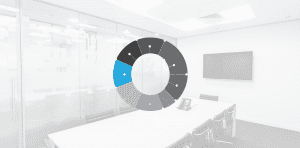
 .
. .
.