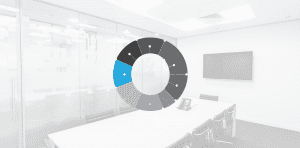Scenario – your business has a requirement where inbound calls need to stack up in a queue waiting to be answered by available agents. Perhaps you’d like the option for comfort messaging or music to play, as well as ability to inform the caller where they are in the queue or an approximate time to being answered.
On a service such as “cloud voice” you’d need an optional feature referred to as CALL CENTRE ACD.
The guide below shows the basics of how to set this up which would require access to the Cloud Voice portal. Some customers like to be hands on and do this themselves. We can provide optional video based training plans and one to one “guru sessions” to help our customers make the most of their cloud voice solution.
Others like to ask a specialist partner such as HM Network to do it for them, either as part of an ongoing support contract or for a nominal one off fee. As well as the work on the portal itself, HM can also provide clients with bespoke greetings, hold music, comfort messaging and music on hold. Feel free to contact us for more details.
Call Centre for BT Cloud Voice and how to use it
- Sends incoming calls to a group of users, so that anyone available can answer
- Queues calls that can’t be answered immediately
- Can give announcements and play music to people in queues
- Can divert calls if the group doesn’t answer
- And you can get call statistics emailed to you
How to set up a Call Centre for Cloud Voice
- Log in to the BT Cloud Voice portal
- Select Sites and choose your site
- Select Features from the left-hand menu
- Find Call Centre and select Configure
- Select +Add
- Fill in the Call Centre details, including a password with at least six letters and numbers.
- If you need a public number for the Call Centre, go to General Setting and select one from Directory Number
- Set an Extension
- Enter a Queue Length to limit the number of calls waiting to be answered
- Choose Call Distribution to set how Call Centre sends calls to the group
- If you want callers to be able to leave the queue, tick Allow Callers To Dial Number To Escape From Queue. If you have Call Centre Plus, you can Follow Busy Treatment
- Choose your Agent Settings
- If you want the Call Centre to have its own ring tone, select Enable Distinctive Ringing for Call Centre Calls and choose the ring tone from the drop-down
- Select Save
With Call Centre you can control how calls are sent around your group. By choosing one of these Call Distribution options, you decide who answers the calls and when.
Distribution types
You’ve set up a Call Centre, and you can now use it to manage incoming calls.
Simultaneous
Calls ring on every available phone in the Call Centre at the same time. The first person to answer takes the call. If nobody in the group is available, the call joins the queue.
Regular
Calls ring on each phone one at a time, until somebody answers. The first person on the list always gets the first ring. If there’s no answer, the call joins the queue.
Circular
Similar to Regular, but instead of starting with the first person in the list every time, Circular instead rings the person listed after the person who answered last time.
Uniform
Calls go to the person who has been available the longest.
Weighted
Using the BT Cloud Voice Portal, the administrator can set weights for everyone in the group – so that people given higher weight are asked to answer calls first.
Agent Settings for Call Centre and how to use them
Here are the different Agent Settings in Call Centre, and what they mean. You can tick each setting to choose how calls are managed in your Call Centre.
Allow agents to join/leave the Call Centre
People in the Call Centre group can choose to leave it – or new people can log in to join.
Allow Call Waiting
Lets people take more than one call at a time. Note this will apply to everyone in the Call Centre – even if they’ve set up their own Call Waiting. Can I set up Call Waiting on my BT Cloud Voice phone?
Enable calls to agents In Wrap-Up State
Wrap-Up State prevents a new call being received for a short time after a call has finished. Enabling calls to agents in Wrap-Up State means a new call could connect as soon as the previous call has finished.
After call, automatically set agent state to
Choose from one of three options:
- Available: users will be able to take calls straight away
- Unavailable: users will not receive calls
- Wrap-Up: users will have a short time after a call before they’re available again. This allows time to finish work from the previous call – to ‘wrap up’ that call before moving on to another.
Enable Maximum ACD Wrap-Up Timer
You can select a time limit (up to one hour) for your Wrap-Up State.
If you’d like more information about Cloud Voice, its features, training options or other ways how HM Network can help, please contact us.