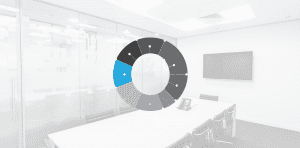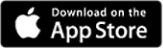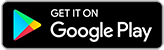BT has just announced the release of its new generation of BT business router – the Smart Hub 3, plus the introduction of WiFi plus. If you are looking to order a new FTTP service or upgrade an older service please contact us at HM Network via www.hm-network.com/contact or call 03333 444 190 and we will see what options are available. Below is quick guide on the new router setup.
Setting up your Smart Hub 3 – FTTP customers
If an engineer is setting up your broadband:
To help make setting up as easy as possible, read our guide to prepare for your engineer visit. Then let your engineer take care of everything. Just have your hub ready for when they arrive.
If you’ve ordered a Hybrid Connect device then you can get connected and online straight away. Just plug in your hub, following the steps below, and add your device as shown on the packaging or read the setting up Hybrid Connect page.
Or install it yourself by following these 6 easy steps:
1. Remove your old hub
If you already have a hub, you’ll need to switch it off and unplug it before you can install your new Business Smart Hub 3.
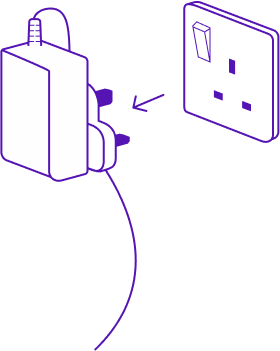
2. Connect to your Smart Hub 3’s Ethernet cable
Use the red end of the Ethernet cable supplied and connect one end to the WAN port on your hub, and the other to a port on your Openreach modem.
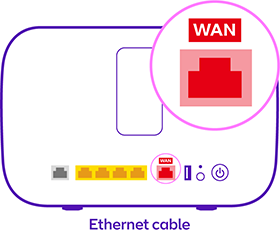
3. Plug in your Smart Hub 3
Only using the power supply that came with your hub, connect the power cable to the hub, and plug it in at the wall.
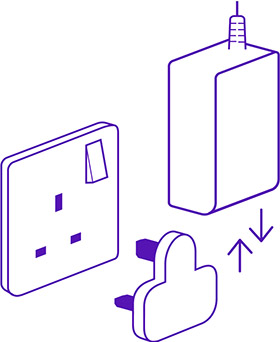
4. Switch on your Smart Hub 3
Using the power button on the back of the hub to switch it on.
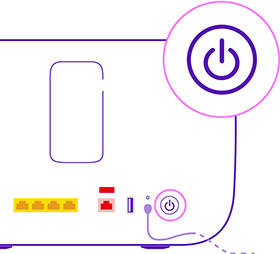
5. Wait for a solid indigo light
When the hub is ready the light will turn from green to solid indigo. The first time you switch it on and connect, it will automatically restart after a few minutes. If your hub is showing a different colour or no colour at all, use our ‘What do the lights on your hub mean’ guide to find out what this means.
6. Connect to the internet
You can find your network and wi-fi password on the back of your hub and manually type this in (it’s case sensitive). Or you can scan the QR code on the back of your hub which will do this automatically for you.
Your BT Business Broadband and Smart Hub 3 will now be set up.
If you’ve got Hybrid Connect you’ll need to set it up.
Setting up your Complete Wi-Fi Plus
Setting up your Complete Wi-Fi Plus extender is straightforward. The quickest and easiest way is by using the BT Business app.
Not got the app? You can still set up your extender without it. Follow the instructions below.
Ordered a Hybrid Connect device? Then you can get connected and online straight away without your broadband being activated. Just plug your hub in and follow the instructions on the 4G Disc packaging and in the help guide.
Wi-Fi Plus extender setup guide
These easy steps will quickly have you up and running. You’ll need to switch off and unplug any existing hubs before you can install your Complete Wi-Fi.
1. Pair your Wi-Fi Plus with your Smart Hub 3
Make sure your hub is plugged in and turned on. Attach one end of the Ethernet cable (yellow ends) into the back of your Wi-Fi Plus and the other one in to the yellow Ethernet ports on your hub.
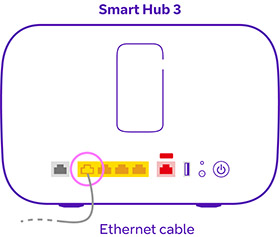
2. Switch your Wi-Fi Plus on
Plug your Wi-Fi Plus in at the wall and press the power button.
3. Wait for the pairing to finish
The light on your Wi-Fi Plus will change colours. After a couple of minutes, the light should turn solid indigo which means that your Wi-Fi Plus is paired to your new hub.
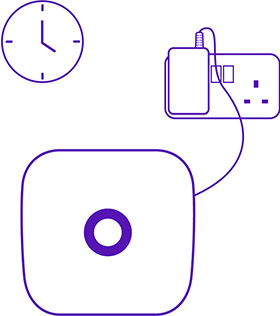
4. Remove the Ethernet cable
Unplug the Ethernet cable from both devices. The light on your Wi-Fi Plus will turn red. Wait until it turns solid indigo again and then unplug the power cable.
5. Pick a location for your Wi-Fi Plus
Move your Wi-Fi Plus to an area between your hub and where your signal needs a boost. When you think you’ve found it, plug in your Wi-Fi Plus and turn it on.
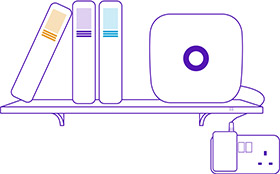
6. Wait for a connection
Wait for the light to turn solid indigo. If it turns orange, you might need to find a new location.